We all use emails in our day-to-day lives for personal and professional reasons. If you are a working professional, then probably you are using emails more often than a college student or non-working individual. While there are many free email services available in the market, like Yahoo, Hotmail, and Reddit, Gmail is the most popular and widely used email service in the world.
After many years of using email clients like Gmail, we are so used to its interface and features that it doesn’t sound intimidating to us. Using Gmail is like a basic thing these days. However, there are a few features on the email service that you may not be using quite often. Or even if you are using it, probably you do not know its meaning and usage in detail.
One such feature of email clients is CC and BCC.
In this article, we will take a quick look at what is a carbon copy email definition, what CC and BCC are and their usage, and a few best practices for using them effectively.
So read on –
What Does ‘CC’ Mean in Gmail?
CC mail meaning is very simple and straightforward. In Gmail (or in any other service), ‘CC’ stands for Carbon Copy. When you CC someone on an email, it means that you are sending a copy of the email to that person for their information. It is similar to the real world physical copies of the document being sent to another person or party.
The recipient in the CC field can see who else has been CC’d on the email. In other words, if you send the CC copy of an email to say, 10 people, then everyone in the list will know that the email has been sent to 9 other people as their email ids are visible to all.
Gmail bcc – What is Bcc or Blind CC?
Bcc stands for Blind Carbon Copy. When you Bcc someone on an email, it means that you are sending a copy of the email to that person, but the other recipients cannot see that the person has been Bcc’d. This is often used when you want to protect the privacy of certain recipients or maintain confidentiality. It is a very useful feature as compared to CC, because only sender knows the email id’s of all the recipients. The recipients in the BCC field do not get to know the email ids of others. They also can not know how many people the email has been sent to. Now, since you know what does bcc mean in email, let’s check the difference between cc and bcc.
cc versus bcc – What is the difference between cc and bcc?
As explained earlier, the main difference between CC and Bcc is that recipients in the CC field can see who else has been CC’d on the email, while recipients in the Bcc field are hidden from others.
Bcc is usually used for mass emails (bulk emailing) or when you want to protect the privacy of recipients.
What is the use of the Carbon Copy in mail?
There are many use cases when CC feature is used. It has become an industry standard when you want to circulate one piece of information to multiple individuals/parties at a time. Some use cases are discussed below –
Introducing Anyone
For example, John is a new employee in an organization and the HR person wants to introduce him to the entire team at once. The HR then drafts an introductory email and sends across to all the people in CC. So everybody gets intimated about John’s joining the team.
Keep Multiple People in the Loop
When you want to keep someone informed about a conversation or project without directly involving them, CC’ing them is a good practice.
Internal Newsletters
When sending internal newsletters or updates to your team, CC’ing relevant members ensures everyone is informed.
When you are Representing Your Team
If you are representing a team or group in an email, CC’ing team members can keep them in the loop.
Problems with using CC in Email
While CC can be a useful feature, there are some potential problems with using it excessively:
1. Cluttered Inbox: CC’ing too many people can clutter their inboxes and lead to information overload.
2. Privacy Concerns: Including recipients in the CC field may compromise their privacy if the information is sensitive.
Is it compulsory to write CC in email?
No, it is not compulsory to CC anyone on an email. The decision to CC someone depends on the content and purpose of the email.
Difference between ‘CC’ and ‘Send To’
When you send an email to someone directly, they are listed in the ‘To’ field, and they are the primary recipient of the email. CC’ing someone means they receive a copy of the email for informational purposes but are not the primary recipient.
Difference between ‘CC’ and ‘Sending to Multiple’
Sending an email to multiple recipients means that each recipient directly receives the email in their inbox. CC’ing someone sends them a copy of the email, but they are not the primary recipient.
How to Do CC in Gmail (Step by step process)
1. Open Gmail and click on ‘Compose’ to start a new email.
2. In the new email window, click on the ‘CC’ button next to the ‘To’ field.
3. Enter the email addresses of the recipients you want to CC.
4. Write your email and click ‘Send’ when you’re done.
What to do if You are “CC” d in Gmail?
If you are CC’d on an email, you are not the primary recipient, but the sender wants you to be informed. You can choose to reply or not, depending on your level of involvement in the email conversation. Sometimes, in case of official emails a response is needed but it depends upon the situation.
Do’s and Don’ts of the “CC” Field in Gmail
Do’s:
– Use CC for informational purposes or to keep others in the loop.
– Be selective about who you CC to avoid cluttering inboxes.
– Use Bcc for sensitive or confidential information.
Don’ts:
– CC unnecessarily or include too many recipients.
– CC to escalate issues or confrontations.
– CC without considering the privacy implications for recipients.
Conclusion
In conclusion, understanding the purpose and proper use of the ‘CC’ and ‘Bcc’ features in Gmail is key to effective communication. By following best practices and using these features wisely, you can streamline your email communication. Knowing about these small but useful features helps maintaining a professional approach and you can decide whom to send the email and whom to not!
Hope you found this article useful and informative. If you really loved this piece of information then please share this article with your friends and fellow professionals on social media. Also please do not forget to leave your valuable feedback in the comments section.

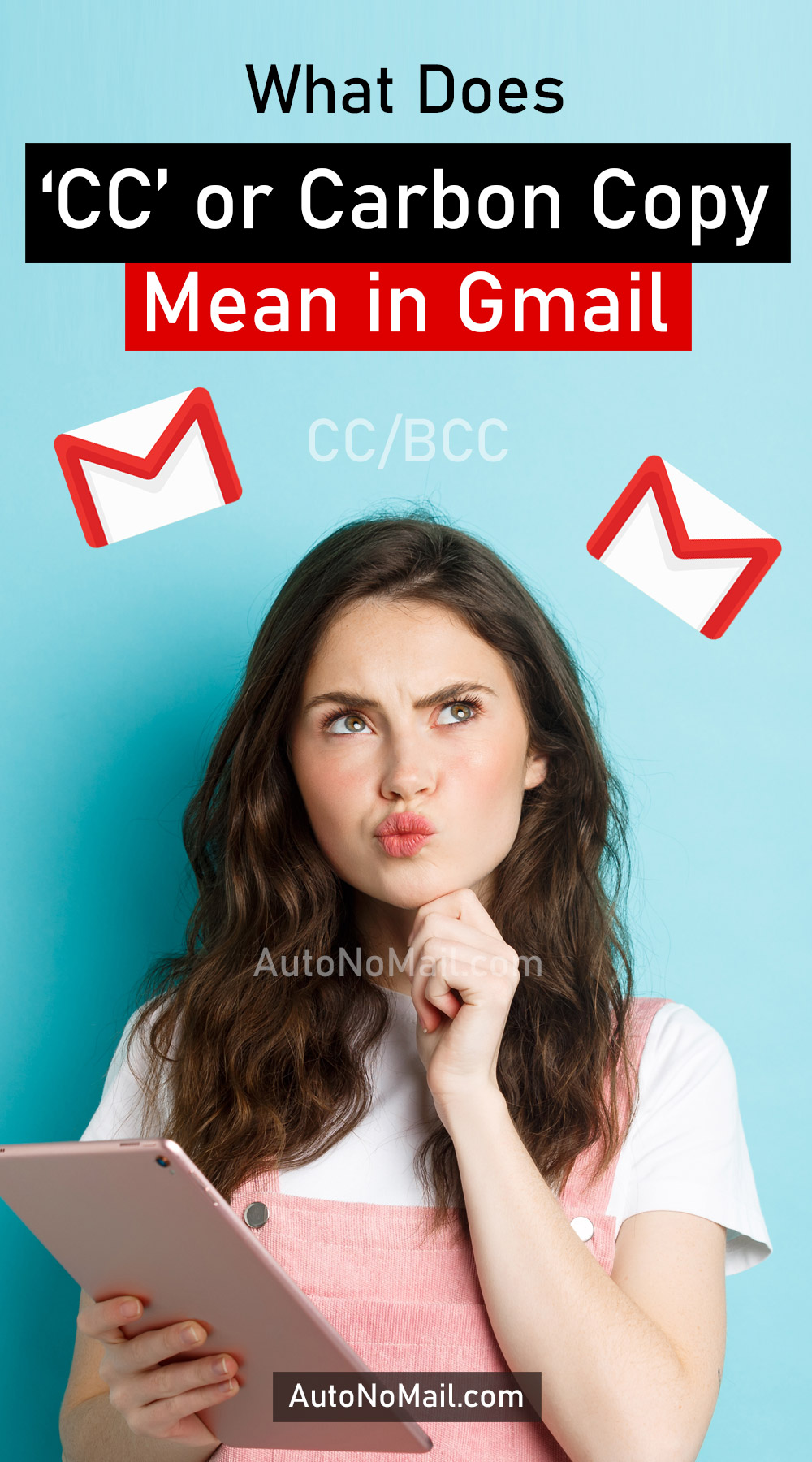


Very good post.. Thanks for share…